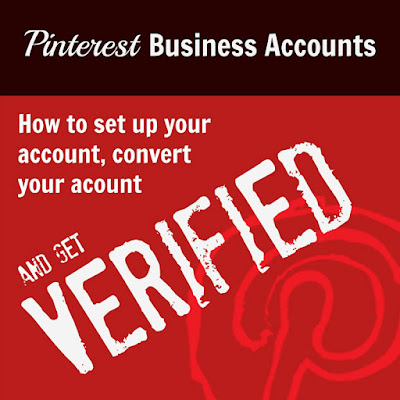
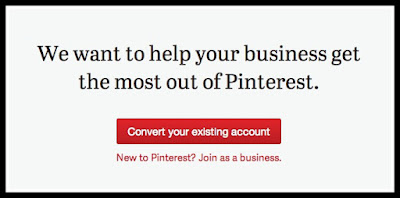
It was only a matter of time before Pinterest introduced Business Accounts. Now they are here and brands are jumping on board by setting up a Business account or converting a current “personal” account to a Business Account.
So what Do Business Accounts on Pinterest mean for your Business? In this post I show you how to set up a business account (or convert your current account to a Business account) and start to leverage the power of visual marketing on Pinterest for your Business.
So what Do Business Accounts on Pinterest mean for your Business?
Pinterest has changed their terms and conditions. They now have
one set of terms for personal users band one set for business. In a nutshell, you need to ensure that if you are using Pinterest for business already, you need to convert your account to a Business account. This is a clear “green light” for brands or businesses to market on Pinterest. Note: the usual rules of “remember to make it about the user” apply here. Don’t just sell, provide great content as well! Pinterest has a great new landing page Businesses designed for businesses signing up for the first time….and for current businesses already on Pinterest. Easy to use, Pinterest have provided an easy “walk through” for businesses wanting to establish their brand on this popular social network. Having walked through both of the following procedures, I can safely say that it is very user friendly:start-up process (ie setting up a new Business Account)conversion process (ie changing my Socially Sorted page from a standard page to a Business Page)Pinterest make it easy for brands to add the relevant pin it buttons to their Toolbar or Website during the sign up process. Or just visit their a goodies page any time to get some great tools for Pinning and being found on Pinterest!You can now enter your brand name as part of registration (no more clunky firstname/lastname on a personal account to get it to work!).Businesses can now have their website verified. This involves a simple process of embedding a line of code on your server. If you are not “techy” you can easily arrange for your web person to do this. See the instructions for “Converting a Page” below, as these apply for verification of a new page as well. Once the verification process is complete, you receive a verified website link or “badge” on your Pinterest profile page.
A Note on Personal vs Business Pages
I decided early on to have two accounts. It was just a personal decision that I made – I wanted to be able to separate:
which would have some links to and feature Socially Sorted and Social content, but is more about me, what I love, my interests and my inspirations. To put it simply, if I want to pin a chocolate recipe, a mojito with a twist or my travel bucket list (not to mention kid and family stuff), you will find it here…with a social twist. But let’s face it, no matter how much of “the face behind the company” you want to see, if I go through a big phase of pinning kids holiday ideas, you might switch off. Hence I choose to have a separate personal profile. I don’t recommend that everyone requires two platforms…this is just my personal choice! I also link my personal Pinterest account to my personal account on Facebook (as currently it is not possible to link to business pages), so it made sense to link personal with Facebook and Business with Twitter.
(Note: they did it well and continue to do so. Please follow their accounts and their example). Now we can all have an “official business page”.
How to Set Up Your Pinterest Business Account
#1 Set Up A NEW Account
After walking through this process I can tell you that it is simple, and one of the easiest “set up” processes of any social media platform. Don’t be afraid to just jump in and do it.
Go to http://business.pinterest.com/. Everything you will need is here. On this page, you will be asked to choose between starting a New Business Account or converting an existing account to a Business Account (as in the example above). Follow the prompts for entering your contact business name, contact name, email address, password – as well as your username, business name as you want it to appear, and your profile image (or logo). Make sure you enter a description and include key words that you want to be searched for as a business.After doing all of the above, all you have to do is enter your website, accept terms and conditions and voila – business page. Don’t stress about the set up – many of the fields can be changed at a later date. For instance, you do not need to spend hours working out which “category” you belong in. It can be changed later!Complete the Verification Process for your website – this is simpler than it looks, but you may need some outside help.Pinterest will provide you with some simple HTML code, that needs to be uploaded to your website server. This is so that Pinterest can “verify” you as the owner or manager of the account. My advice: send this code to your web guy or girl and ask them to do it. I did this with my web guy (thanks Brett) and he informed me it is very simple and takes just a minute to complete. I have included more information and screenshots below in this post, as it is the same as for the “convert your business page” procedure. Click next/continue once you have the word that the code has been loaded and Pinterest will (usually) confirm very quickly that your website has been “verified” and you will see your website turn into a hyperlink! As I mentioned, this procedure is the same for “converting your page” as it is if you are starting a new page.Start Pinning! Pinterest offers some great guidance to help you get started.Pinterest offers some great tips for getting started with pinning, how to drive traffic to your website and growing your audience! It’s a bit like having your hand held as you go!I would recommend that you:
Driving traffic back to your website(including the addition of the “Pin It” button to your content).
Growing Your Audience (including how to add the Follow Button). Start with maybe 5 or 6 main categories that you want to pin about. For example, if you are a nutritionist or massage therapist, you might start boards called “Living Foods” , “Meditation Tips”, “Our Blog Posts”, “Massage & Detox” or “Exercises We Love”. Choose whatever you think you will like to share, and definitely include topics that your target market will be looking for.Follow people that you know, companies you love and thought leaders or experts in your industry, as well as clients and potential clients.It is simple, easy to follow, and contains a rockin’ infographic that summarizes all of the tips.
Pinterest have some awesome tips for Business – check out their business section – from case studies to tips for sharing visual content, they provide some great ideas!
#2 CONVERT Your Current Profile to a Business Account
Here are the simple steps I followed to “convert” my existing Socially Sorted account to a Business Account:
Click on “Convert Your Existing Account”.
This gets you started. Choose the option to convert your existing account.
Complete your details
After electing to convert your account, it is just a matter of updating your profile information and clicking Convert – it’s that simple.
Pinterest makes it easy to check and update your information ready to “convert” to a business account.
As mentioned above with setting up a business account, you will be asked to choose your business type. This can be changed later, so don’t spend too much time on this!
From the drop down menu, choose the most relevant business type.
Verify Your Website:
After converting your account you will be asked if you want to Verify it. This is a process that is worth completing for the reasons outlined above. You can choose one of two methods:
The above image shows that my verification has been approved. In reality this was an easy step because I had my IT guy do it…but he did assure me that this is an easy step for any relatively tech savvy person. The alternative is to add a meta tag from Pinterest to your website. This involves adding the meta tag to your header.php file.
Being a person that would rather write content than deal with anything techy, I got someone else to do it. But if you are good at getting your way around your wordpress site, then go for it! Regardless, Pinterest makes it easy for you to use either version, easily flicking between choices. Once you have the HTML uploaded or the Meta Tag added, all you have to do is click next/confirm and Pinterest will verify your website. This is a very quick process (almost immediate in my case). When verified your website will appear as a clear hyperlink as follows:
No comments:
Post a Comment